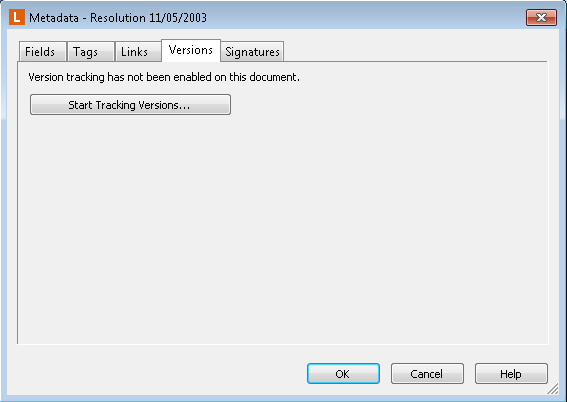Version Comments and Labels
When saving a new version of a document, you can set version comments and labels to provide additional information about the version.
In general, version comments are used to note what changes were made to a document and why, which can later be used to keep track of the history of a document. Version labels, on the other hand, are short phrases used to locate related versions in search.
Comments: You might update an HR document for a particular employee to add renewal forms for the year, with the comment "Added renewal forms for 2011." Later in the year, you might update the document again to add a department field and fill it with the value "HR", with the comment "Added HR Department info to field." Another user working with the document could use these comments to quickly see what has been done with that document.
Labels: You might have an annual meeting, after which a number of reports and other documents need to be updated. When updating those documents, you could add the "annual meeting 2011" label to all of the new versions created with that information. If someone needed to quickly find all the documents that had been updated with material pertaining to that annual meeting, they could search for that label to find them, or they could filter for versions containing that label when working in a document's metadata.
If you are saving changes to a document's electronic document, image pages, or text pages, you will automatically be prompted to supply version comments or labels. If you are saving changes to a document's annotations or metadata, you will not be prompted, unless the document was checked out. You will also always be automatically prompted for version comments or labels when checking in a document, regardless of the content that was changed. You can also always manually add comments to a version you created, regardless of whether you were automatically prompted to do so.
To modify the comment and/or label for a version in the Windows client
- Select a document, then open the Version History dialog box in one of the following ways:
- Open the Metadata dialog box or Metadata Pane for any document. Select the Versions tab.
- Open the Tasks menu and point to Version Tracking, then select Version History.
- The
 version history will open. Select the version you want to modify the comment for.
version history will open. Select the version you want to modify the comment for. - Right-click and select View Details, or click the Edit Label or Comment button. You can always modify comments and labels for versions you created, but must have the Edit Version Comments privilege to modify comments and labels for versions created by other users.
- The Details dialog box will open. In the Comments option, add or modify a comment for the version.
- In the Labels option, add or modify a label for the version. Multiple labels may be separated by semicolons.
- Click OK to save your changes.
To modify the comment and/or label for a version in the web client
- Select a version in the version history.
- Click the Edit button.
- Edit the Comments field and Labels field as desired and click Done to save your changes.
Related Topics
- Versions
- Enabling version control
- Viewing and modifying document versions
- Creating a new version
- Comparing versions
- Reverting to a version
- Deleting a version
- Exporting or emailing versions
- Copying a version
- Versions and link groups
- Performing version searches
- Versions (Laserfiche Administration Guide)