Token Retriever
Token Collector and Token Retriever are used together to create persistent tokens and pass tokens from one document class to another when using multiple document classes. They can be used in Page Processing or Post-Processing.
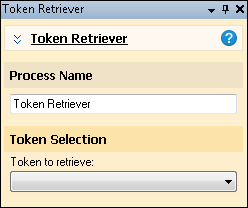
Example: The University of Los Angeles wants to process graduate student enrollment forms. Every student completes the same form, but the university wants to file them by department. They create cover sheets with the names of the departments on them. They create two document classes: one for the cover sheets only, and one for the actual enrollment forms. In the first document class, they configure OmniPage Zone OCR to read the department names for the cover sheets, and Token Collector to store the results of the OmniPage Zone OCR process. In the second document class, they configure Token Retriever to retrieve the stored token representing the department names. They then place the token in the folder path for the documents in the second document class. When the enrollment forms are processed, they will be stored in Laserfiche folders with the names of the appropriate departments.
Note: Tokens stored in Token Collector persist across document classes and even when a session is stored. Information is replaced in Token Collector only when new data replaces the existing value in the token.
To configure Token Retriever
- Configure a Token Collector process to store the tokens you plan to retrieve. It is helpful to rename the process with a name that helps you remember what it stores.
- In the Session Configuration Pane, select the stage of processing where you want to use Token Retriever.
- In the Tasks Pane, select Token Retriever.
- You can optionally enter a name for the process under Process Name.
- Move through each step of the wizard at the bottom of the pane. You can also click Skip Wizard to display and configure the properties all at once.
- Token Selection: From the drop-down list, select the name of the Token Collector process whose token you want to retrieve.
- Optional: To preview how this enhancement will affect scanned images and OCRed or extracted text, test processes. For the best results, add a custom sample page before testing. Adjust and test until you are satisfied with the results.