Advanced Email Settings
The Advanced Email Settings dialog box allows you to configure additional options for the Email activity and Email tab of the Route Entry to User, Route Entry to Group, and Route Entry to Folder activities. When all desired settings are configured, click OK.
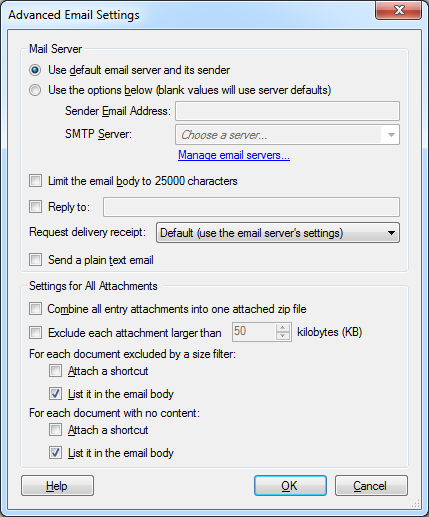
Mail Server Settings
- User default email server and its sender: Uses the default email server properties configured in the Workflow Configuration Manager and the Email node of the Workflow Administration Console.
- Use the options below: Set custom email server settings for this activity only. Specify a custom sender's email address and/or a custom mail server. The mail server address can be the IP address of the mail server or the mail server's specific server name. The mail server must be internal to the network in question. Select Manage email servers for more advanced options.
- Limit the email body to 25000 characters: Places a limit on the size of an email this activity can send. If this option is selected, emails longer than 25000 characters are truncated.
- Select Reply to and type an email address to specify an alternative return email address. Unless another address is specified in the Reply to text box, replies to emails sent from this activity go to the sender's address specified in the server defaults or the Sender E-Mail Address text box.
 Show me an example.
Show me an example. - Request delivery receipt: Select this option to have the email server email a receipt to Workflow's sender email address based on: the email server's default settings, when an email is delayed, when an email is delivered, when an email cannot be delivered, never, or always.
- Send a plain text email: Create an email message in plain text format as opposed to HTML format.
Note: If you leave these values blank, the server defaults will be used.
Note: You can use any SMTP email server with this activity.
Settings for All Attachments
- Combine all attachments into one attached zip file: Collects all the attachment files generated by this activity and combines them into a single zip file.
- Exclude each attachment larger than: Limits the maximum size for an attached document. Use the up-and-down arrows
 to specify a size limit. If the document is included in a zip file, the zip file's size is used. If you chose to attach a multi-page document as a JPEG or PNG, the combined size of the multiple individual files is used. Documents over the size limit are not attached.
to specify a size limit. If the document is included in a zip file, the zip file's size is used. If you chose to attach a multi-page document as a JPEG or PNG, the combined size of the multiple individual files is used. Documents over the size limit are not attached. - Attach a shortcut: Attaches a shortcut to a document if the document is excluded from the email because it is too large.
- List in the email body: Lists a document in the email body if the document is excluded from the email because it is too large.
- Attach a shortcut: Attaches a shortcut to a document if the document has no image, text pages, or electronic files.
- List in the email body: Lists a document in the email body if the document has no image, text pages, or electronic files.
Note: This setting can be overridden by the attachment size limit in Document Attachment Properties and Folder Attachment Properties.
Note: If you are sending attachments larger than 3 MB, you may need to apply this Microsoft Hotfix.
For each document excluded by a size filter
For each document with no content