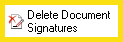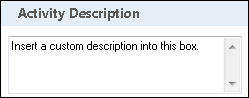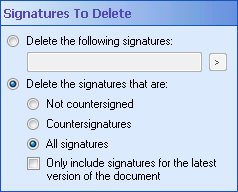Delete Document Signatures
This activity deletes digital signatures on a document.
![]() How does this activity look in the Designer Pane?
How does this activity look in the Designer Pane?
- Drag it from the Toolbox Pane and drop it in the Designer Pane.
To configure this activity
Select the activity in the Designer Pane to configure the following property boxes in the Properties Pane.
-
 Activity Name
Activity Name
Once added to a workflow definition, the default name of an activity can be changed. Providing a custom name for an activity helps you remember the role it plays.
To name an activity
- Add an activity to your workflow by dragging it from the Toolbox Pane and dropping it in the Designer Pane.
- Select the activity in the Designer Pane.
- Under Activity Name in the Properties Pane, replace the default name.
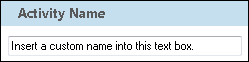
Note: Activity names cannot be the same as any other activity name in the workflow, they cannot be the same as the workflow's name, they must be less than 100 characters, they must contain at least one alphanumeric character, they cannot be "Name," and they cannot be the same as the activity's runtime type (which is usually only an issue with custom activities).
-
 Activity Description
Activity Description
Use the Activity Description to provide descriptive text to help you remember the role that the activity plays in the workflow. All activities contain a default description that you can modify while constructing your workflow.
To modify an activity description
- Add an activity to your workflow by dragging it from the Toolbox Pane and dropping it in the Designer Pane.
- Select the activity in the Designer Pane.
- Under
 Activity Description in the Properties Pane, replace the default description.
Activity Description in the Properties Pane, replace the default description.
-
 Signed Document
Signed Document
To select which entry or entries an activity will act on
- Add the activity to your workflow by dragging it from the Toolbox Pane and dropping it in the Designer Pane.
- Select the activity in the Designer Pane.
- In the Properties Pane, in the appropriate property box, choose which entry the activity will act on.
- Starting Entry: The entry the workflow began with.
- Other Entry: To choose an entry that was returned or created in a previous step in the current workflow, click the Select link and choose an entry from the Select Entry dialog box.
Note: Some activities do not have the starting entry selected by default. If you are configuring one of these activities, click the Select link to choose an entry for the activity to act on.
-
 Signatures to Delete
Signatures to Delete
This property box determines which digital signatures will be deleted with the Delete Document Signatures activity.
To configure Signatures to Delete
- Add the Delete Document Signatures activity to your workflow definition by dragging it from the Toolbox Pane and dropping it in the Designer Pane.
- Select the activity in the Designer Pane.
- Under
 Signatures to Delete in the Properties Pane, specify the types of signatures that the activity will delete.
Signatures to Delete in the Properties Pane, specify the types of signatures that the activity will delete. - Delete the following signatures: Select this option to have the activity delete only the signatures specified. Type one or more signatures in the text box, and/or click the Token button (right arrow)
 to use tokens.
to use tokens. - Delete the signatures that are: Select this option to choose among a variety of different types of signatures to delete.
- Not countersigned: The activity will only delete signatures that have not been countersigned and that are not countersignatures themselves.
- Countersignatures: The activity will only delete countersignatures. Signatures that do not countersign other signatures will not be deleted.
- All signatures: The activity will delete all signatures and countersignatures.
- Select Only include signatures on the latest version of the document, in addition to any of the three options above, to only delete signatures on the most recent version of the document and not on previous versions of the document.
Note: If you have more than one connection profile for your workflow definition, the Connection Profile property box lets you specify which connection profile this activity will use.