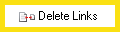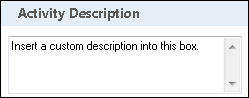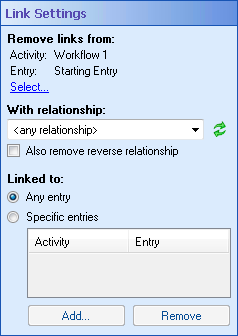Delete Links
This activity removes the document relationship link between two or more Laserfiche entries.
![]() How does this activity look in the Designer Pane?
How does this activity look in the Designer Pane?
- Drag it from the Toolbox Pane and drop it in the Designer Pane.
To configure this activity
Select the activity in the Designer Pane to configure the following property boxes in the Properties Pane.
-
 Activity Name
Activity Name
Once added to a workflow definition, the default name of an activity can be changed. Providing a custom name for an activity helps you remember the role it plays.
To name an activity
- Add an activity to your workflow by dragging it from the Toolbox Pane and dropping it in the Designer Pane.
- Select the activity in the Designer Pane.
- Under Activity Name in the Properties Pane, replace the default name.
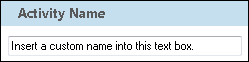
Note: Activity names cannot be the same as any other activity name in the workflow, they cannot be the same as the workflow's name, they must be less than 100 characters, they must contain at least one alphanumeric character, they cannot be "Name," and they cannot be the same as the activity's runtime type (which is usually only an issue with custom activities).
-
 Activity Description
Activity Description
Use the Activity Description to provide descriptive text to help you remember the role that the activity plays in the workflow. All activities contain a default description that you can modify while constructing your workflow.
To modify an activity description
- Add an activity to your workflow by dragging it from the Toolbox Pane and dropping it in the Designer Pane.
- Select the activity in the Designer Pane.
- Under
 Activity Description in the Properties Pane, replace the default description.
Activity Description in the Properties Pane, replace the default description.
-
 Link Settings
Link Settings
This property box lets you configure which document relationship links the Delete Link activity will remove.
To configure link settings
- Add the Delete Link activity to your workflow definition by dragging it from the Toolbox Pane and dropping it in the Designer Pane.
- Select the activity in the Designer Pane.
- In the
 Link Settings property box, in the Properties Pane, configure the following settings to choose which documents to delete links between and which type of links to delete.
Link Settings property box, in the Properties Pane, configure the following settings to choose which documents to delete links between and which type of links to delete. - Under Remove links from, click the Select link to choose an entry to remove links from. Choose an entry from the Select Entry dialog box.
- Use the drop-down menu under With relationship to choose which type of document relationship to remove between the entries. If you want to remove all relationships between the selected entry and the entries specified below, choose <any relationship>. More information.
- Optional: Click Refresh
 to update the list of links to reflect any recent changes to the link relationships available.
to update the list of links to reflect any recent changes to the link relationships available. - Select the checkbox to also remove all links with the reverse relationship of the relationship chosen in the drop-down menu.
- Specify if you want to remove relationships to Any entry the entry selected above has a relationship with or only relationships with Specific entries.
- If you select to remove links from only specific entries, click Add and use the Select Entry dialog to choose which entries to remove links from.
- Optional: Click Remove to delete the selected entry from the list of entries you want to remove links from.
-
 Advanced Properties
Advanced Properties
Click the Advanced button
 at the top of the Properties Pane to view and configure advanced properties.
at the top of the Properties Pane to view and configure advanced properties.This property box determines if the Delete Links activity will report a warning in the Message tab of the workflow's instance details if the activity does not remove any links.
To configure the Reporting Options property box
- Add the Delete Links activity to your workflow definition by dragging it from the Toolbox Pane and dropping it in the Designer Pane.
- Select the activity in the Designer Pane.
- Click the Advanced button
 at the top of the Properties Pane.
at the top of the Properties Pane. - In the
 Reporting Options property box, select the Report a warning if no links are deleted checkbox to report a warning.
Reporting Options property box, select the Report a warning if no links are deleted checkbox to report a warning.
Note: If you have more than one connection profile for your workflow definition, the Connection Profile property box lets you specify which connection profile this activity will use.