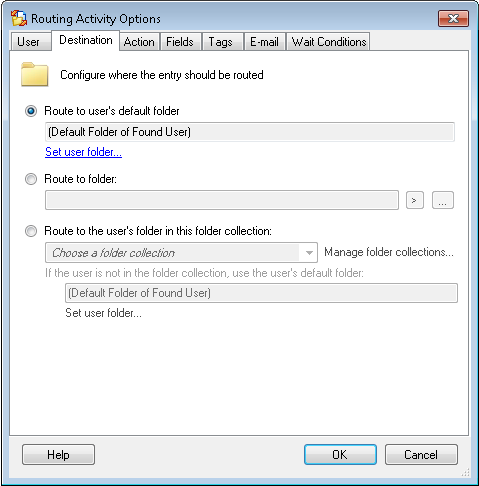Destination Tab
This ![]() tab contains routing options for the Route Entry to User activity. All settings in this tab must be configured.
tab contains routing options for the Route Entry to User activity. All settings in this tab must be configured.
Note: Before configuring this tab or reading this help topic, we recommenced that you read Trustee Provider Configuration.
To open the Destination tab
- Add the Route Entry to User activity to your workflow definition by dragging it from the Toolbox Pane and dropping it in the Designer Pane.
- Select the activity in the Designer Pane.
- Under Routing Options in the Properties Pane, click the
 folder icon to open the Destination tab of the Routing Activity Options dialog box.
folder icon to open the Destination tab of the Routing Activity Options dialog box.
To configure the Destination tab
- Under Configure where the entry should be routed, choose one of the following.
- Route to user's default folder: Routes entries to the user's default working folder, listed in the read-only property box under this option.
- Optional: Click Set user folder to define default user or group property token values like a user's default folder.
- Route to folder:
 Routes entries to a specific folder in the repository. Click Browse to specify a folder or manually enter a folder path. Click the Token button (right arrow)
Routes entries to a specific folder in the repository. Click Browse to specify a folder or manually enter a folder path. Click the Token button (right arrow)  to use tokens. Entries can only be moved to a location in the repository specified.
to use tokens. Entries can only be moved to a location in the repository specified. - Route to the user's folder in this folder collection: Routes entries to users using folder collections. Folder collections are lists of folder and user/group pairings that are different from a user's/group's default folder. This option only applies to the current activity and does not affect the user's default working folder. Learn more about Folder Collections.
- Select a folder collection from the Choose a folder collection drop-down menu. To create or modify a folder collection, select Manage Folder Collections. More information.
- If the user is not in the selected folder collection, the entries are routed to the user's default folder instead. The default folder is listed in the read-only text box. To specify a new default folder, select Set user folder. More information.
Example: You create a folder collection of folders for team leaders from several departments. By choosing the Team Leader folder collection, you can route entries to a person's team leader folder instead of his or her default folder.