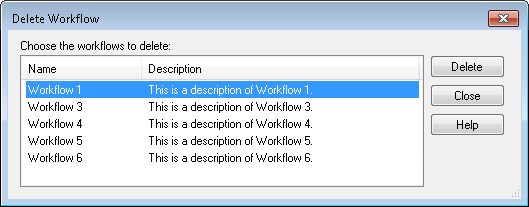Any user with sufficient rights can delete a workflow from the Workflow Server. Rights are defined in the Permissions and Rights node of the Workflow Administration Console. Deleting a workflow will delete all of its associated starting rules. Deleted workflows cannot be recovered, but the instance details of deleted workflows are retained according to your Workflow Server settings.
Note: You can delete business processes the same way you delete workflows. However, when a business process is deleted from Workflow, it is only removed from the Laserfiche Server. This means that you can still see the details of the business process's existing instances in Laserfiche client applications even though the business process is deleted from Workflow. (If you also want to delete the business process details, see the Manage Business Process Instances topic.) The details will retain their security settings even after the business process is removed.
To delete a workflow in the Workflow Designer
- Open the Workflow Designer.
- Select Workflow from the main menu, and select Delete Workflow.
 Show me. Alternatively, use the keyboard shortcut CTRL+DELETE.
Show me. Alternatively, use the keyboard shortcut CTRL+DELETE. - In the
 Delete Workflow dialog box, select one or more workflows to delete. (Hold down CTRL to select more than one workflow at once.)
Delete Workflow dialog box, select one or more workflows to delete. (Hold down CTRL to select more than one workflow at once.) - Click Delete, or press DELETE on your keyboard.
To delete a workflow in the Workflow Administration Console
- In the Workflow Administration Console's Console Pane, expand the Workflows node.
- Select the Workflow Definitions node. This node will list all the workflows on the Workflow Server.
- In the center Details Pane, select the workflow(s) you want to delete. (Hold down CTRL to select more than one workflow at once.)
- Click Delete in the Actions Pane. Alternatively, right-click the selected workflow(s) and select Delete.