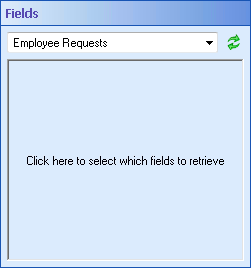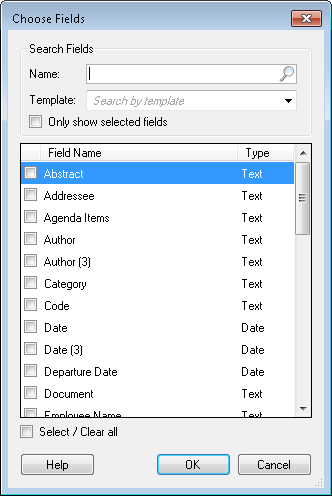Fields
This property box determines which field values the Retrieve Business Process Variables activity will make available as tokens and as collections available to the For Each Row and For Each File activities.
To configure Fields
- Add the Retrieve Business Process Variables activity to your workflow definition by dragging it from the Toolbox Pane and dropping it in the Designer Pane.
- Select the activity in the Designer Pane.
- Under
 Fields in the Properties Pane, use the drop-down menu to choose the Forms process from which you want to retrieve values.
Fields in the Properties Pane, use the drop-down menu to choose the Forms process from which you want to retrieve values. - Click in the box below the drop-down to select fields.
- The
 Choose Fields dialog box lists the fields, their
Choose Fields dialog box lists the fields, their  type, the form they are associated with (if the process has more than one form), and the name of token that stores the field's value. Select the fields you want to retrieve values from.
type, the form they are associated with (if the process has more than one form), and the name of token that stores the field's value. Select the fields you want to retrieve values from. - Optional: To find a particular field or fields, you can narrow the list of fields shown with the following options:
- Name: Begin typing a field name to look for field variables by name.
- Forms: If the forms instance has more than one form associated with it, use the drop-down menu to display fields associated with a specific form.
- Only show selected field variables: Select this option to see only the field variables you have selected.
- Show deleted fields: This option will appear if any fields were deleted from one of the forms associated with the instance, after the form was submitted. You can still retrieve values from deleted fields. Select this option to only see the deleted fields.
- Optional: Select or clear all fields by choosing Select/Clear all at the bottom of the dialog box.
- Optional: Sort the contents of this dialog box by clicking a column header.