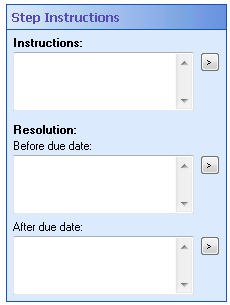Step Instructions
The Step Instructions property box allows you to define instructions, as well as describe the resolution, or conclusion, of the Business Process Step activity. These instructions and resolutions will appear in the Business Process Details in the Laserfiche Client or Web Access and in the Details tab of the business process's instance details and can be used to tell the participant what their responsibility is for that business process step. This panel provides reporting information for the business process. These properties are optional.
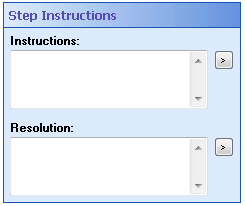
To configure Step Instructions
- Add the Business Process Step activity to your workflow definition by dragging it from the Toolbox Pane and dropping it in the Designer Pane.
- Select the activity in the Designer Pane.
- Configure the Step Instructions in the Properties Pane by completing one or all of the following fields:
- Instructions: Type instructions for this step in the business process. These will appear, when the step is in progress, in the Business Process Details of the Laserfiche client applications and can be sent in Workflow Notifications. Click the Token button (right arrow)
 to use tokens.
to use tokens. - Resolution: Type a conclusion for the current Business Process Step activity. The Resolution will be displayed after the Business Process Step activity is completed.
If the Due Date property box is configured, two types of resolutions are possible: one that will be shown before the due date occurs and one that will be displayed if the business process step is completed after the due date occurs.
 See what this looks like.
See what this looks like. - Before due date: This conclusion will be displayed if the business process step is finished before the due date occurs. Click the Token button (right arrow)
 to use tokens.
to use tokens. - After due date: This conclusion will be displayed if the business process step is finished after the due date. Click the Token button (right arrow)
 to use tokens.
to use tokens.
Note: The resolution occurs after the step has been completed and it will be displayed in the Business Process Details.