Participants
In a business process, the participant is the user or group who is responsible for a specific step in a business process. Each participant is allotted a business process role that is used for configuring Workflow notifications. You can also configure instructions that will be displayed business process details and can be sent as an email via the Workflow Notification System.
The Participants property box, in the Business Process Step activity, lets you define which trustee(s) will be involved in that specific step of the business process.
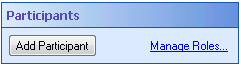
To configure Participants
- Add the Business Process Step activity to your workflow definition by dragging it from the Toolbox Pane and dropping it in the Designer Pane.
- Select the activity in the Designer Pane.
- Under Participants in the Properties Pane, click Add Participant. Or, you can manage business process roles by clicking the Manage Roles link.
- From the New Participants dialog box, select a previously configured Role or configure a new role by clicking the Add new role link to open the Role Editor dialog box.
- Select the trustee who will act as the role's participant in the current business process step.
- The workflow initiator: The option will list the user who started the workflow as the Business Process Step participant.
- The trustee from: Option allows you to select a trustee that was involved in a previous step in the current workflow definition. More information.
- The trustee with account name: This option lets you select a user or group from the Laserfiche Administration Console. Type in the trustee's name, click the Token button
 to use tokens, or click the ellipsis button
to use tokens, or click the ellipsis button  to browse for a trustee.
to browse for a trustee.
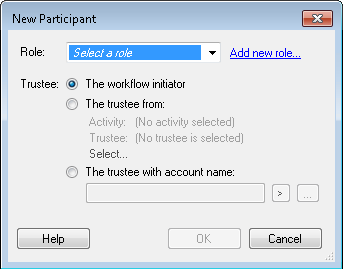
Note: Tokens must have the User Name token tag in order to show up in this token menu.
Note: Each role can only be assigned once per business process step, however, a single trustee can be assigned multiple roles with a step. You can also add as many participants as required in your Business Process Step activity.