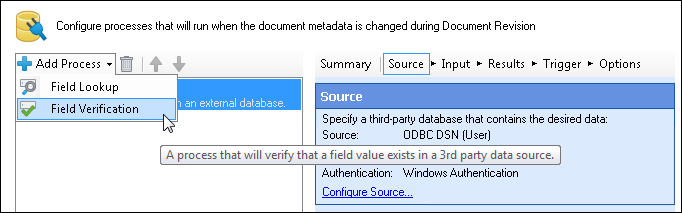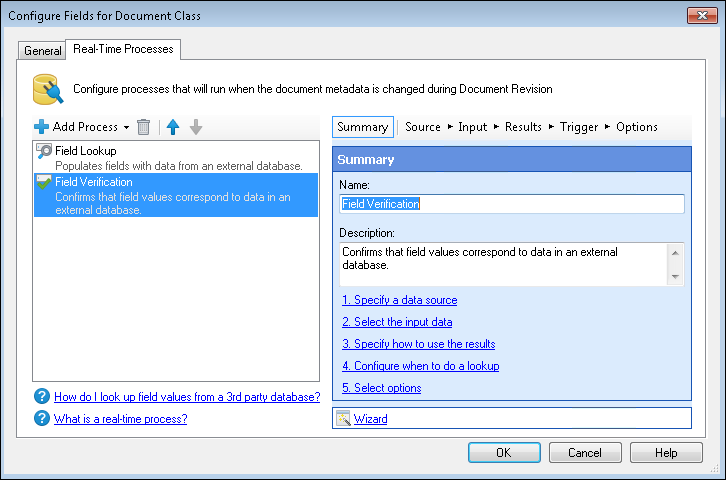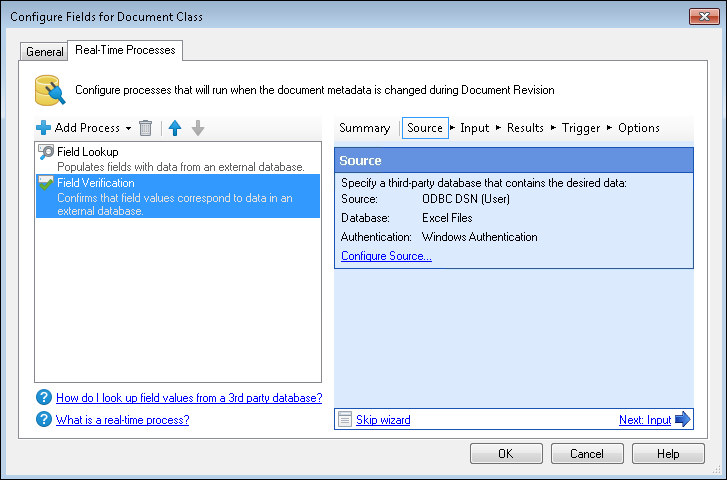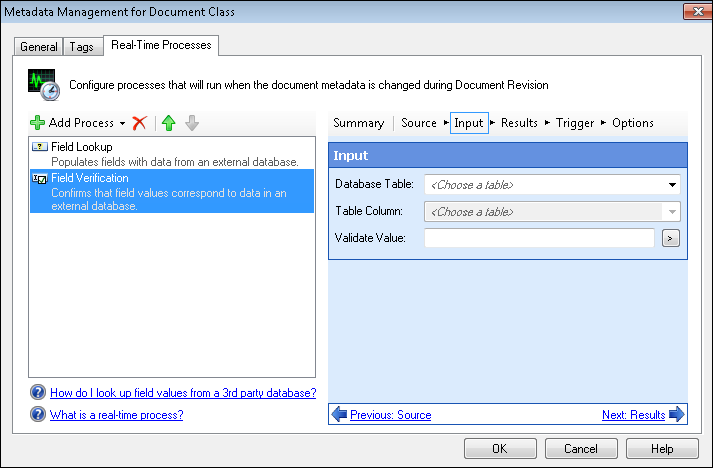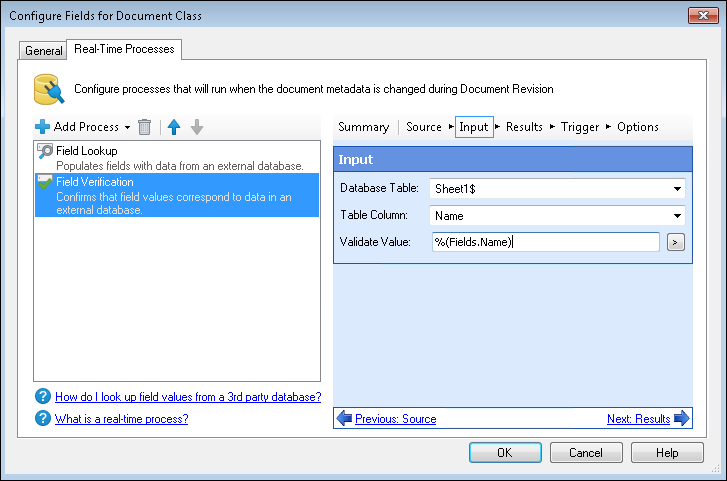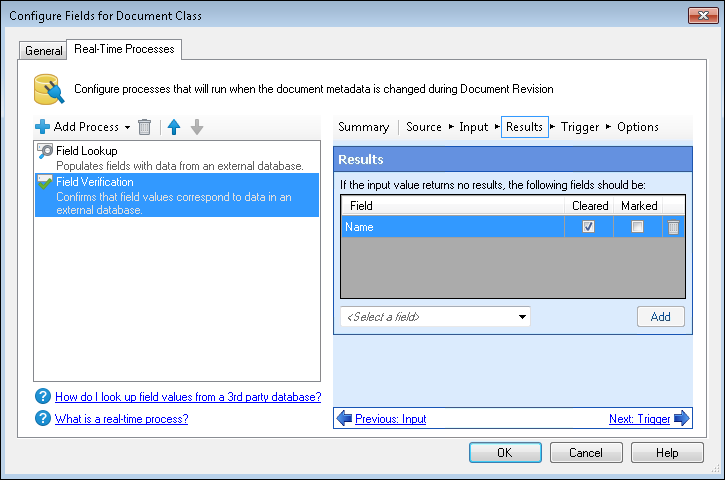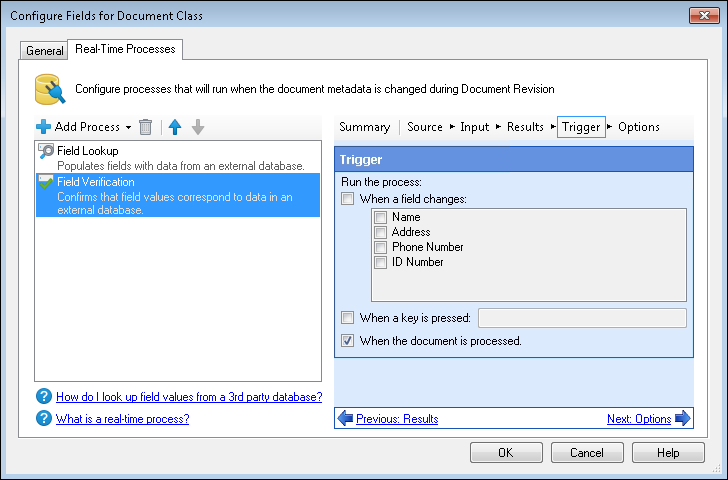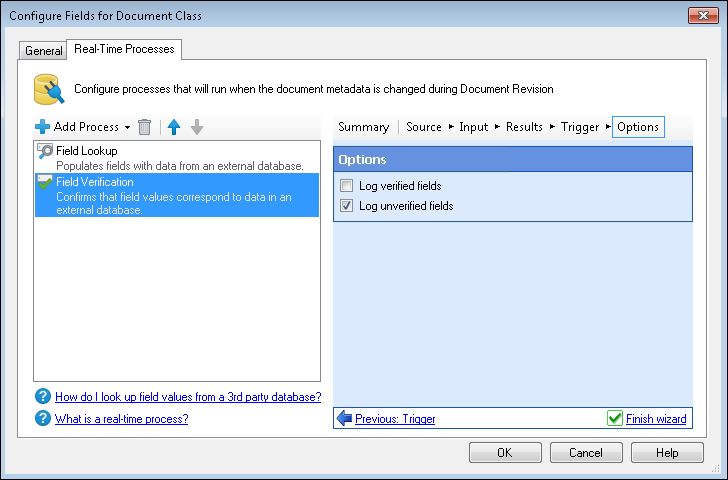Field Verification ![]() compares information in fields to information in an external database. If the information in the fields does not match the database, the fields can be marked or cleared. As a real-time process, Field Verification can be used in various stages of processing, including to update information during Revision.
compares information in fields to information in an external database. If the information in the fields does not match the database, the fields can be marked or cleared. As a real-time process, Field Verification can be used in various stages of processing, including to update information during Revision.
To Configure a Field Verification
- Select the name of the document class.
- At the bottom of the Tasks Pane, select Configure fields.
- In the Real-Time Processes tab of the Configure Fields for Document Class dialog box, select Add Process and
 Field Verification.
Field Verification. - In the
 Summary step, you can specify a name and description for this Field Lookup process to help you or others remember its purpose at a glance.
Summary step, you can specify a name and description for this Field Lookup process to help you or others remember its purpose at a glance. - In the
 Source step, specify the database to retrieve information from. You have three choices for the Configure Source Wizard: Windows ODBC, Advanced, and Expert.
Source step, specify the database to retrieve information from. You have three choices for the Configure Source Wizard: Windows ODBC, Advanced, and Expert. - Once you have configured the database connection, in the
 Input step, you can specify data to look up in the database.
Input step, you can specify data to look up in the database. - Choose a database table. The available selections will depend on what you configured in the previous step.
- Choose a database column.
 Specify a value to compare to the information in the database column. Use tokens to represent values generated during processing, specifically field tokens to compare information in fields.
Specify a value to compare to the information in the database column. Use tokens to represent values generated during processing, specifically field tokens to compare information in fields.- In the
 Results step, you can specify what will happen to additional fields if the information from the Input step does not match the database.
Results step, you can specify what will happen to additional fields if the information from the Input step does not match the database. - Select a field from the drop-down menu and click Add.
- Select whether the field will be cleared, marked, or both if no match is found for the input value.
- Optional: Continue adding and configuring fields.
- To delete a field, select it and click the trash can
 icon.
icon. - In the
 Trigger step, you can configure when the process will run. You can select one or multiple options.
Trigger step, you can configure when the process will run. You can select one or multiple options.The choices for when to update a process are:
- When a field changes: Select a field or fields.
- When a key is pressed: Select the input box and press the desired keyboard shortcut to trigger the lookup.
- When the document is processed: The field verification will run when the document is processed.
- In the
 Options step, you can select whether to log fields that have been verified, unverified, both, or neither. The information will be logged to the Processing Information Pane.
Options step, you can select whether to log fields that have been verified, unverified, both, or neither. The information will be logged to the Processing Information Pane.