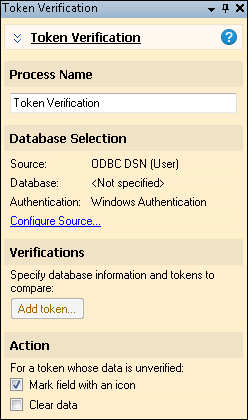Token Verification
![]() Token Verification
Token Verification ![]() compares information in tokens generated in Quick Fields to information in an external database. If the information in the fields does not match the database, the information can be cleared from the tokens or the fields containing the tokens can be marked. Token Verification can be used in First Page Identification, Page Processing, Last Page Identification, and Post-Processing.
compares information in tokens generated in Quick Fields to information in an external database. If the information in the fields does not match the database, the information can be cleared from the tokens or the fields containing the tokens can be marked. Token Verification can be used in First Page Identification, Page Processing, Last Page Identification, and Post-Processing.
Example: Creek Inc. uses a Zone OCR process to extract certain information from their client forms and place this information into Laserfiche fields (name, phone number, address, etc). To ensure the information read by Zone OCR is valid, they use a Token Verification process that compares the Zone OCR results to the information in the client database. If there is an invalid match, the Laserfiche field can either be marked with an icon or cleared.
To configure Token Verification
- In the Session Configuration Pane, select the stage of processing where you want to use Token Verification.
- In the Tasks Pane, select Token Verification.
- You can optionally enter a name for the process under Process Name.
- Move through each step of the wizard at the bottom of the pane. You can also click Skip Wizard to display and configure the properties all at once.
- Database Selection: specify the database to retrieve information from. You have three choices for the Configure Data Source Wizard: Windows ODBC, Advanced, and Expert.
- Verifications: configure the tokens to verify.
- Click Add token. The Token Verification Editor dialog box will open.
- Specify a name for the token verification. This name will appear in the Processing Information Pane and Output Pane when the process is run.
- Select a database table to compare token values to.
- Select a database column to compare token values to.
- Select the token whose value you want to compare to the values in the database.
- To compare values of another token to database values, click Add token again.
- Action: Specify what will happen if the value of the token does not match any of the values in the database column.
- Mark field with an icon: An icon will appear next to a field that contains a token whose value was not verified in the database.
- Clear data: The values will be cleared from any tokens that do not match the values in the database.
Note: Some processes come with the basic Quick Fields installation, and some must be purchased as add-ons. Contact your reseller for more information.