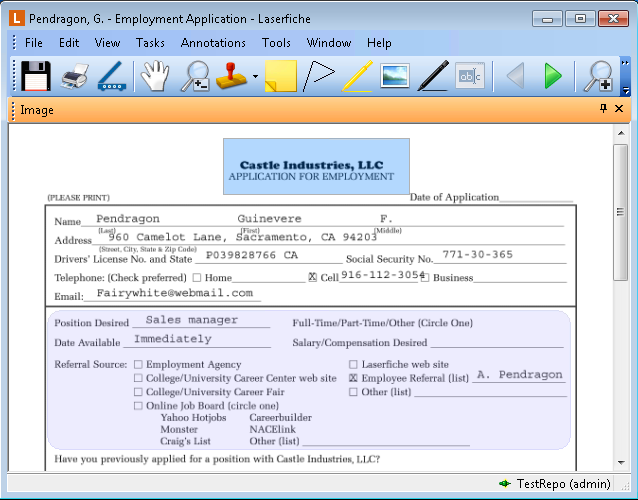Shapes
The shape annotation is a group of three annotations (rectangle, rounded rectangle, and ellipse) that can be added to any part of the imaged document. (Learn about Polygon annotations.) Once placed, you can change their color; move them to a different location on the image; view their history, creator, creation date and last modification date; mark them as protected or private; or delete them. ![]() Show me.
Show me.
To add a rectangle, rounded rectangle, or ellipse
- Make sure the Image Pane is visible.
- From the toolbar, click the drop-down arrow on the Add Shape button, point to Shape from the Annotations menu, or right-click the image, point to Add Annotation, and point to Shape.
- Select Rectangle, Rounded Rectangle or Ellipse to enable Rectangle, Rounded Rectangle or Ellipse mode.
- Click and drag your mouse to draw the desired shape.
- Make sure the Image Pane is visible.
- Select the shape you want to apply by doing one of the following:
- Click Add Rectangle, Add Rounded Rectangle, or Add Ellipse in the toolbar, or select Rectangle, Rounded Rectangle or Ellipse from the Annotations menu. You can also right-click the image, point to Add Annotation, and point to Shape, and select the annotation you want to apply.
- Click and drag your mouse to draw the desired shape, click again to release the shape.
 Show me.
Show me.