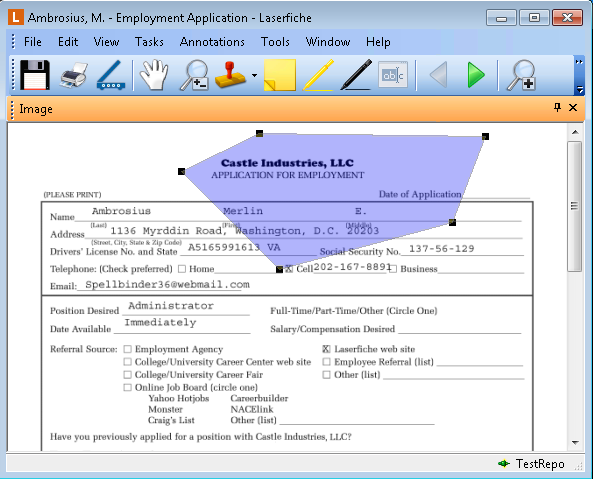Polygon
This annotation is different from the Shape annotation in that it allows you to draw any shape made of straight lines on your document. Once placed, you can change its color and line thickness; move it to a different location on the image; view its history, creator, creation date and last modification date; mark it as protected or private; or delete it. ![]() Show me.
Show me.
To add a polygon
- Select Add Polygon
 from the toolbar, select Polygon from the Annotations menu, or right-click the image, point to Add Annotation, and select Polygon to switch to Polygon mode.
from the toolbar, select Polygon from the Annotations menu, or right-click the image, point to Add Annotation, and select Polygon to switch to Polygon mode. - Click the mouse where you would like the first section of your polygon to begin on the image. Drag and click to complete the first segment, or side, of your polygon, then drag and click again to complete the second segment, or side.
- Continue until you have completed the polygon. The polygon will automatically be completed once you have closed all sides (in other words, when the end of the last line segment touches the beginning of the first.) To complete the polygon without closing it, either right-click and select Finish, or double-click the image. To automatically close the polygon, right-click and select Close Off. To remove your partially-completed polygon and end polygon mode, press the ESC button.
Note: To cancel polygon creation and remove your incomplete polygon from the page, right-click and select Cancel.
To change a polygon's properties, such as line appearance or fill color, see Annotation properties.
- Select Add Polygon from the toolbar, select Polygon from the Annotations menu, or right-click the image, point to Add Annotation, and select Polygon.
- Click where you want the first section of your polygon to be on the image. Drag and click to complete the first segment, or side, of your polygon, then drag and click again to complete the second side of the polygon. Continue until you have completed the polygon. The polygon will automatically be completed once you have closed all sides (in other words, when the end of the last line segment touches the beginning of the first.) To complete the polygon without closing it, either right-click and select Finish, or double-click the image. To automatically close the polygon, right-click and select Close Off. To remove your partially-completed polygon and end polygon mode, press the ESC button.
Note: To cancel polygon creation and remove your incomplete polygon from the page, right-click and select Cancel.