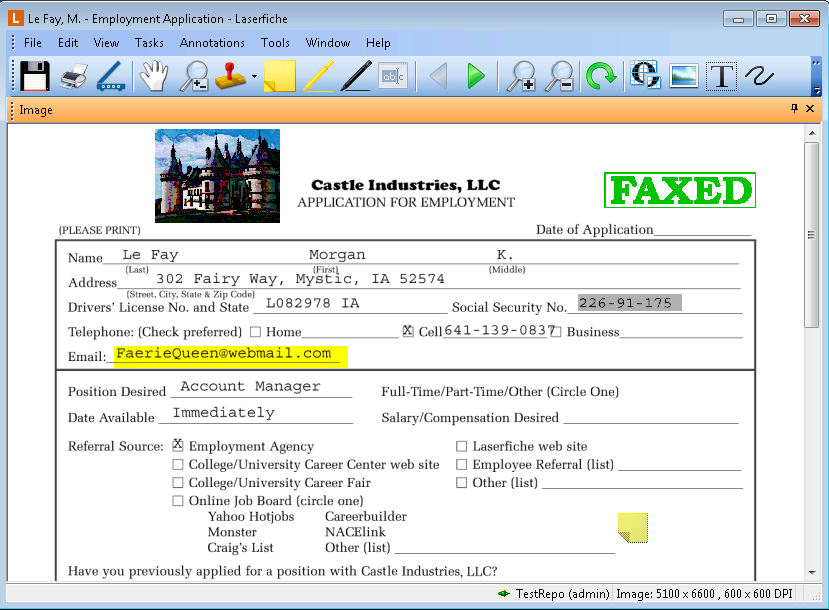Annotations
Most annotations can be viewed simply by opening the document page to which they were applied. The annotation will be visible on the image. A few annotations (specifically, sticky notes and attachment annotations) must be opened so that you can see their contents. You can open these annotation types by double-clicking on them in the document viewer. A sticky note will open as a text box containing the sticky note text, while an attachment will launch in its native application (Word for Word documents, and so on).
By default, all annotations will be displayed on the image pages of the document. In addition, text annotations (highlights, readactions, strikethrough, and underline) will also be displayed in the text pane. In the web client, to hide annotations on the image page, select the Show Annotations button. To display them, select it a second time. Note that this only affects the image pages; the text page annotations will always be displayed. In addition, only users who have the See Through Redactions entry access right will be able to hide redactions.
Any annotation that can be added to images and text can be linked; learn more.
Note:Imaged documents with annotations applied to them can be exported as PDFs and retain those annotations as PDF annotations. PDF annotations will also be converted to Laserfiche annotations when pages are generated from PDF documents.
Note: Although annotations are saved with a document, they do not modify the original image or text file on which they are placed.
| Annotation | Annotation Type | Description |
|---|---|---|
| Image and text | The images and/or text associated with a document can be highlighted, allowing you to place special emphasis on a particular portion of an image or a particular line of text. | |
 Redaction Redaction
|
Image and text | Images and/or text associated with a document can be redacted, allowing you to hide sensitive material from unauthorized users. Only users with sufficient security rights can view redacted material, which will appear highlighted in gray. Users without security rights will see a black or white area, instead of the image or text behind it. Users with appropriate security rights can choose whether or not to allow the sensitive material to be visible after exporting/printing via the Settings dialog box. |
|
|
Image and text | The images and/or text associated with a document can be underlined, allowing you to place special emphasis on a particular portion of an image or a particular line of text. |
 Strikethrough Strikethrough
|
Image and text |
You can strike through elements of an image and/or text, allowing you to mark through a particular portion of an image or a particular line of text.
|
|
|
Image | A sticky note is a small, movable note that contains text. Once placed, it will appear on the image as a small colored piece of paper. You can view the sticky note's history in the Properties dialog box. You can also use tokens in the sticky note text. |
|
|
Image |
A stamp is a small image that is overlaid on your imaged document. You can create your own A public stamp is available for use throughout your organization. Any user with sufficient rights to annotate a document will be allowed to use this stamp. A personal stamp is saved on the Laserfiche Server and available for use by the stamp’s creator (when applied to a document, this stamp type can be seen by any user who has rights to that document). |
| Image | Apply a rectangle, rounded rectangle, or ellipse annotation to any part of the imaged document. | |
|
|
Image | A text box allows you to apply a box of editable text to your imaged document. |
|
|
Image | The polygon annotation allows you to draw an irregular straight-sided shape on your imaged document. |
| Image | A callout text box allows you to apply a box of text with an arrow for emphasis to your imaged document. | |
|
|
Image | A line can be placed anywhere on an imaged document. |
|
|
Image | A freehand annotation allows you to draw anything you want on an imaged document. |
|
|
Image |
The image annotation allows you to place a .jpg, .bmp, or .gif onto an
imaged document.
|
 Attachment Attachment
|
Image | Any file can be attached to an imaged document as an annotation. Double-click it to save it or launch it in its native application. |