Image annotations (jpg, bmp, gif, png, and tif) can be placed anywhere on an imaged document. Once placed, you can change its size; change its opacity; move it to a different location; rotate it; view its creator, creation date, and last modification date; mark it as protected or private; or delete it.
Maximum image size: 512 kb
Maximum image dimensions: 65,535 x 65,535 pixels
To place an image on a document
- Make sure the document's Image Pane is visible.
- From the toolbar, click Add Image, select Image from the Annotations menu, or right-click the image, point to Add Annotation, and select Image to switch to Image mode.
- Select the image you want to add to your document from the image files on your computer, and click on the imaged document where you want the image placed.
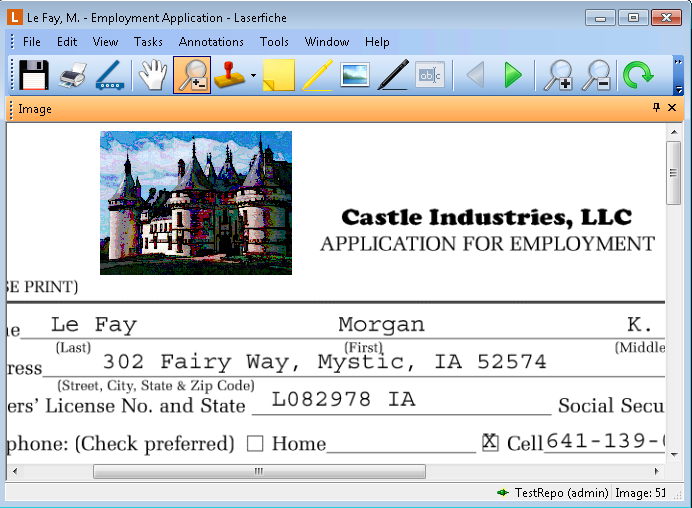
- Make sure the document's Image Pane is visible.
- From the toolbar, click Add Image, or select Image from the Annotations menu.
- The Create Image Annotation dialog box will open. Browse to the image you want to add to your document and click OK.
- Click on the imaged document where you want the image placed.