Callout Text
Callout text is a type of annotation that looks like a text box with an arrow pointing to a specific location on the document. It can be placed anywhere on an imaged document. Once placed, you can view or edit its text; change its color; move the box or the arrow to a different location on the image; view its history, creator, creation date and last modification date; mark it as protected or private; or delete it.
Placing callout text on an image
- Make sure the Image Pane is visible.
- From the toolbar, click Add Callout Text
 , select Callout Text from the Annotations menu, or right-click the image, point to Add Annotation, and select Callout Text to switch to Callout Text mode, indicated by this cursor icon:
, select Callout Text from the Annotations menu, or right-click the image, point to Add Annotation, and select Callout Text to switch to Callout Text mode, indicated by this cursor icon: 
- Click on the image where you want the arrow of the callout text to point. When the callout text box and arrow appear, type the desired text inside the box. As you add text, the box will scroll to accommodate more text. You can use the scrollbar to move up or down in the callout text box.
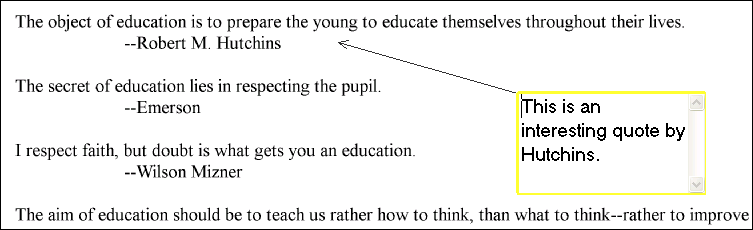
- Once you are done typing, click outside the callout text box and it will automatically fit around the text so that all text is visible.
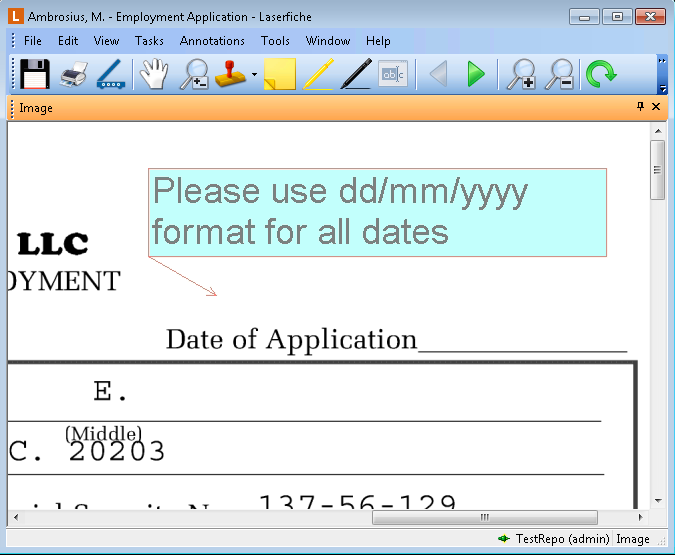
- To edit the text, double-click inside the callout text box.
- Click Save.
- Make sure the Image Pane is visible.
- Select Callout Text from the toolbar or from the Annotations drop-down menu.
- Click on the image where you want to place the text box and move the pointer to size the text box, click again to place the text box on the image. Next, move the pointer to where you want the callout box to point to and click to drop the arrow. Type the desired text inside the box. As you add text, the box will scroll to accommodate more text. You can use the scrollbar to move up or down in it.
- Once you are done typing, click outside the callout text box.
- Optional: To edit the text, click inside the callout text box. Or, double-click the callout text box to edit its properties.
- Click Save.
Note: When editing the text in a callout text box, you may see some or all of the following commands in the context menu: Right to left Reading order, Show Unicode control characters, Insert Unicode control character, Open IME and Reconversion. These are Windows-standard commands relating to the Input Method Editor (IME). See Working with the Input Method Editor on MSDN for more information.