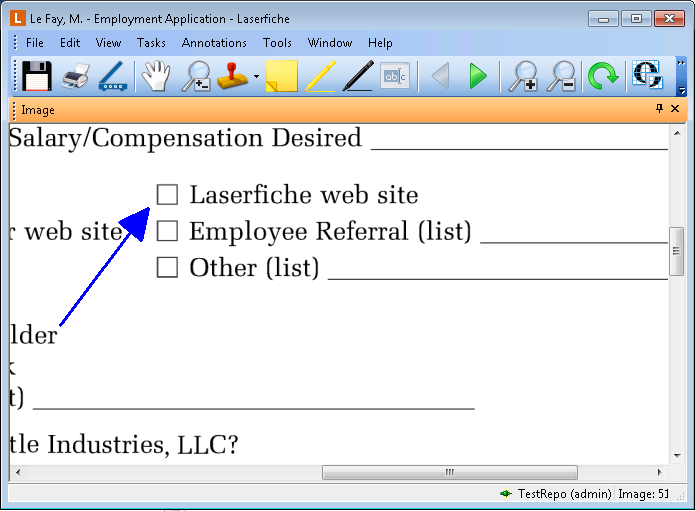Line
This annotation type can be placed anywhere on an imaged document. Once placed, you can change its color, opacity, line style, head style, tail style, and line thickness. You can also move it to a different location on the image; resize it; view its creator, creation date, and last modification date; mark it as protected or private; or delete it. ![]() Show me.
Show me.
To add a line
To place a line on an image
- Make sure the Image Pane is visible.
- From the toolbar, click Add Line, select Line from the Annotations drop-down menu, or right-click the image, point to Add Annotation, and select Line to switch to Line mode.
- Click and drag your mouse to draw a line on your image.
- Make sure the Image Pane is visible.
- From the toolbar, click Add Line , select Line from the Annotations menu, or right-click the image, point to Add Annotation, and select Line.
- Click and drag to draw a line on your image.