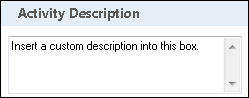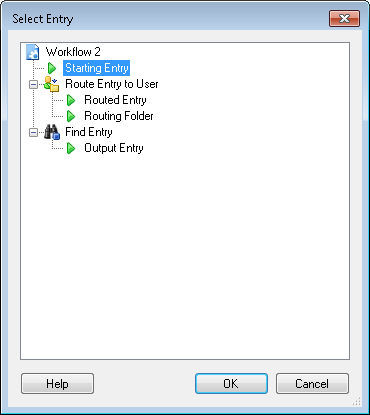Associate Entries
This activity allows you to add or remove the business process details in Laserfiche client applications for the selected entries. This activity does not produce tokens.
![]() How does this activity look in the Designer Pane?
How does this activity look in the Designer Pane?
To add this activity to a workflow definition
- Drag it from the Toolbox Pane and drop it in the Designer Pane.
To configure this activity
-
 Activity Name
Activity Name
Once added to a workflow definition, the default name of an activity can be changed. Providing a custom name for an activity helps you remember the role it plays.
To name an activity
- Add an activity to your workflow by dragging it from the Toolbox Pane and dropping it in the Designer Pane.
- Select the activity in the Designer Pane.
- Under Activity Name in the Properties Pane, replace the default name.
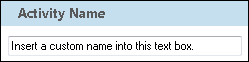
Note: Activity names cannot be the same as any other activity name in the workflow, they cannot be the same as the workflow's name, they must be less than 100 characters, they must contain at least one alphanumeric character, they cannot be "Name," and they cannot be the same as the activity's runtime type (which is usually only an issue with custom activities).
-
 Activity Description
Activity Description
Use the Activity Description to provide descriptive text to help you remember the role that the activity plays in the workflow. All activities contain a default description that you can modify while constructing your workflow.
To modify an activity description
- Add an activity to your workflow by dragging it from the Toolbox Pane and dropping it in the Designer Pane.
- Select the activity in the Designer Pane.
- Under
 Activity Description in the Properties Pane, replace the default description.
Activity Description in the Properties Pane, replace the default description.
-
 Entries
Entries
This property box, in the Associated Entries activity, lets you associate, remove, or replace an entry or entries from the current business process. All entries associated with a business process display the same Business Process Details, whereas disassociated entries will not display the Business Process Details.
Note: The starting entry is associated by default and does not need to be associated with the business process in order to display the Business Process Details.
Note: For entries to display business process information in the Laserfiche client applications, the Display this business process's information checkbox must be selected in the Business Process Options.
To configure Entries
- Add the Associate Entries activity to your workflow definition by dragging it from the Toolbox Pane and dropping it in the Designer Pane.
- Select the activity in the Designer Pane.
- Under
 Entries in the Properties Pane, click the drop-down menu at the top of the Properties Pane and choose one of the following:
Entries in the Properties Pane, click the drop-down menu at the top of the Properties Pane and choose one of the following:- Add the following entries: The entry or entries selected in the next step will be associated with this business process and will display its information.
Note: The Business Process Details for associated entries contains details for the entire business process instance, not just from the point at which the entry was associated.
- Remove the following entries: Information associated with the business process will be removed from the entry or entries selected in the next step.
Note: All Business Process Details from this business process instance will be deleted from the removed entries. To delete a specific business process instance, either from a single entry or completely from the Laserfiche client applications, see Manage Business Process Instances in the Workflow Administration Console.
- Replace the associated entries with: The entry or entries that are currently associated with the business process will be replaced by the entry or entries selected in the next step.
If you are removing entries, you can choose to receive a message warning you if all entries have been removed from the business process instance. To do this, select Warn if all entries have been removed. If this checkbox is selected a warning message will appear in the Messages tab of the business process instance details.
Note: Entries that are deleted are still considered associated with the business process.
Example: Three entries are associated with a business process, if two entries are deleted and one entry is removed, a warning will not appear. However, you will be warned if all entries are removed.Warning: Warnings will not appear in the Laserfiche client applications.
- Add the following entries: The entry or entries selected in the next step will be associated with this business process and will display its information.
- Select the entry that will be associated, removed, or replaced by clicking Add. This will open the
 Select Entry dialog box.
Select Entry dialog box. -
From the Select Entry dialog box, choose the entry you want to associate, remove, or replace. You can select multiple entries, as necessary. Click OK.
Note: This activity can only act on entries that have been returned or created by another activity in your business process.
Note: To delete a specific business process instance, either from a single entry or completely from the Laserfiche client applications, see Manage Business Process Instances in the Workflow Administration Console.