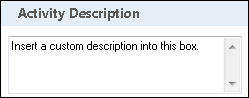Create Entry
This activity creates a Laserfiche document or folder. See the tokens this activity produces.
Tip: This activity cannot be used to create a shortcut. Laserfiche Routing activities and the Move Entry activity can both create shortcuts.
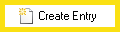
- Drag it from the Toolbox Pane and drop it in the Designer Pane.
To configure this activity
Select the activity in the Designer Pane to configure the following property boxes in the Properties Pane.
See the following options:
-
Activity Name
Once added to a workflow definition, the default name of an activity can be changed. Providing a custom name for an activity helps you remember the role it plays.
To name an activity
- Add an activity to your workflow by dragging it from the Toolbox Pane and dropping it in the Designer Pane.
- Select the activity in the Designer Pane.
- Under Activity Name in the Properties Pane, replace the default name.
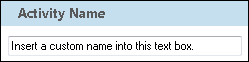
Note: Activity names cannot be the same as any other activity name in the workflow, they cannot be the same as the workflow's name, they must be less than 100 characters, they must contain at least one alphanumeric character, they cannot be "Name," and they cannot be the same as the activity's runtime type (which is usually only an issue with custom activities).
-
Activity Description
Use the Activity Description to provide descriptive text to help you remember the role that the activity plays in the workflow. All activities contain a default description that you can modify while constructing your workflow.
To modify an activity description
- Add an activity to your workflow by dragging it from the Toolbox Pane and dropping it in the Designer Pane.
- Select the activity in the Designer Pane.
- Under
 Activity Description in the Properties Pane, replace the default description.
Activity Description in the Properties Pane, replace the default description.
-
Entry Name
This property box determines the name of the document or folder created by the Create Entry activity.
To configure Entry Name
- Add the Create Entry activity to your workflow definition by dragging it from the Toolbox Pane and dropping it in the Designer Pane.
- Select the activity in the Designer Pane.
- Under
 Entry Name in the Properties Pane, enter a name for the new document or folder. Click the Token button (right arrow)
Entry Name in the Properties Pane, enter a name for the new document or folder. Click the Token button (right arrow)  to use tokens.
to use tokens.
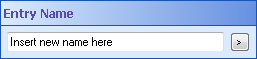
-
Entry Type
This property box determines the type of entry to be created by the Create Entry activity.
To configure the Entry Type property box
- Add the Create Entry activity to your workflow definition by dragging it from the Toolbox Pane and dropping it in the Designer Pane.
- Select the activity in the Designer Pane.
- Under Entry Type in the Properties Pane, select either Folder or Document.
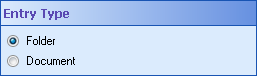
-
Destination
This property box determines where the entry created by the Create Entry activity is saved.

To configure the Destination property box
- Add the Create Entry activity to your workflow definition by dragging it from the Toolbox Pane and dropping it in the Designer Pane.
- Select the activity in the Designer Pane.
- Manually enter a location path, or click the Browse button (ellipsis)
 to open the Browse to Folders dialog . Alternately, click the Token button (right arrow)
to open the Browse to Folders dialog . Alternately, click the Token button (right arrow)  to use tokens. You can only enter a destination within the Laserfiche repository specified in the Connection Profile.
to use tokens. You can only enter a destination within the Laserfiche repository specified in the Connection Profile. - Select what you want the workflow to do if the destination you specify does not exist.
- Create it: Creates a new folder path.
- Create it and report a warning: Creates a new folder path, and displays a warning in the workflow instance details.
- Terminate the workflow: Ends the workflow when it cannot find the folder path, and displays an error in the workflow instance details.
-
Default Volume
This property box determines the Laserfiche volume that will contain the entry created by the Create Entry activity.
To configure Volume
- Add the Create Entry activity to your workflow definition by dragging it from the Toolbox Pane and dropping it in the Designer Pane.
- Select the activity in the Designer Pane.
- Under Volume in the Properties Pane, select which volume the entry will be created in.
- Select Use parent folder's volume, to create the new entry in the volume of the folder specified under Destination in the Properties Pane.
- Select Look up volume by name, to create the new entry in a specified Laserfiche volume. Manually enter a volume, or click the Browse button (ellipsis)
 to open the Choose a volume dialog box. Alternatively, click the Token button (right arrow)
to open the Choose a volume dialog box. Alternatively, click the Token button (right arrow)  to use tokens.
to use tokens.
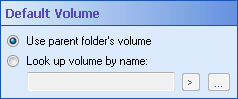
-
Creation Options
This property box determines the Laserfiche volume that will contain the entry created by the Create Entry activity.
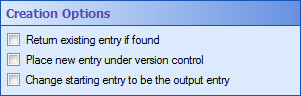
- Add the Create Entry activity to your workflow definition by dragging it from the Toolbox Pane and dropping it in the Designer Pane.
- Select the activity in the Designer Pane.
- Under Creation Options in the Properties Pane, select additional options:
- Return existing entry if found: If a document or folder with the same name already exists in the destination, the activity's output entry is set to the existing entry.
- Place new entry under version control: Enable version tracking on the new document.
- Change starting entry to be the output entry: Set the workflow's starting entry to the new entry.
Note: If you have more than one connection profile for your workflow definition, the Connection Profile property box lets you specify which connection profile this activity will use.
The Create Entry activity produces the following tokens.
| Name | Description | Sample Syntax* |
|---|---|---|
| OutputEntry_Name | The name of the new entry. | %(CreateEntry_OutputEntry_Name) |
| OutputEntry_Id | The Laserfiche ID number of the new entry. | %(CreateEntry_OutputEntry_Id) |
| OutputEntry_Path | The folder path of the new entry. | %(CreateEntry_OutputEntry_Path) |
| OutputEntry_FullPath | The folder path of the new entry, including the entry's name. | %(CreateEntry_OutputEntry_FullPath) |
| OutputEntry_Repository | The repository the new entry is in. | %(CreateEntry_OutputEntry_Repository) |
| OutputEntry_Server | The Laserfiche Server that contains the new entry. | %(CreateEntry_OutputEntry_Server) |
| OutputEntry_Guid | The GUID (Globally Unique Identifier) of the new entry. | %(CreateEntry_OutputEntry_Guid) |
| ParentEntry_Name | The name of the folder in which the new entry was created. | %(CreateEntry_ParentEntry_Name) |
| ParentEntry_Id | The Laserfiche ID of the folder in which the new entry was created. | %(CreateEntry_ParentEntry_Id) |
| ParentEntry_Path | The folder path of the folder in which the new entry was created. | %(CreateEntry_ParentEntry_Path) |
| ParentEntry_FullPath | The folder path of the folder in which the new entry was created, including the folder's name. | %(CreateEntry_ParentEntry_FullPath) |
| ParentEntry_Repository | The repository that contains the folder in which the new entry was created. | %(CreateEntry_ParentEntry_Repository) |
| ParentEntry_Server | The Laserfiche Server that contains the folder in which the new entry was created. | %(CreateEntry_ParentEntry_Server) |
| ParentEntry_Guid | The GUID (Globally Unique Identifier) of the folder in which the new entry was created. | %(CreateEntry_ParentEntry_Guid) |
| Created Parent Folder | Whether the Create Entry activity created the folder in which the new entry was placed. This token can have one of two possible values: True or False. | %(CreateEntry_Created Parent Folder) |
*The "CreateEntry" portion of the syntax changes to match the activity's name as specified in the Activity Name property box. Note that all non-alphanumeric characters, except underscores, are removed from the name. For example, if you rename the activity New *Sales* Document, the syntax for the OutputEntry_Id token will be %(NewSalesDocument_OutputEntry_Id).