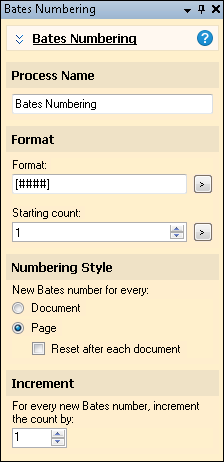Bates Numbering
![]() Bates Numbering
Bates Numbering ![]() generates sequential numbers known as Bates numbers for documents or pages. Bates Numbering is often used in the legal field, as well as in other industries. Bates Numbering creates tokens, for instance, the Bates Number can be used in conjunction with Permanent Stamp to mark each page. If you permanently stamp each document with a Bates number before using OCR, the numbers will be OCRed along with the rest of the document and will therefore be searchable in Laserfiche. These tokens can also be used to populate a field, determine the document name, or determine where the document will be stored. Bates Numbering can be used in Pre-Classification Processing, Page Processing, or Post-Processing.
generates sequential numbers known as Bates numbers for documents or pages. Bates Numbering is often used in the legal field, as well as in other industries. Bates Numbering creates tokens, for instance, the Bates Number can be used in conjunction with Permanent Stamp to mark each page. If you permanently stamp each document with a Bates number before using OCR, the numbers will be OCRed along with the rest of the document and will therefore be searchable in Laserfiche. These tokens can also be used to populate a field, determine the document name, or determine where the document will be stored. Bates Numbering can be used in Pre-Classification Processing, Page Processing, or Post-Processing.
Example: Dennis needs to scan extensive documentation relating to a legal case so that it will be archived and searchable in Laserfiche. He configures Bates Numbering for his session so that each document scanned will have a unique number for easy reference. He stores the Bates Number in a field for each document so he can easily search for the document in Laserfiche.
To use Bates Numbering
- In the Session Configuration Pane, select the stage of processing where you want to use Bates Numbering.
- In the Tasks Pane, select Bates Numbering.
- You can optionally enter a name for the process under Process Name.
- Move through each step of the wizard at the bottom of the pane. You can also click Skip Wizard to display and configure the properties all at once.
- Format: The Bates count, any additional data, and the starting count number can all be customized.
- Format: The number of digits in the Bates count is specified by number signs within brackets—one number sign per required digit. The Bates number can also be configured to contain data before or after the Bates count by placing that information outside the brackets.
- Starting count: This number will replace the Bates count notation (i.e., [####]) specified in the Format option for the first document scanned in the document class. When you save the session, this number will be updated to correspond with the current Bates count. You can insert tokens in place of or after the starting count. If you use tokens as the starting count, the count will be set automatically after each new document is scanned. If you do not use tokens as the starting count, you can select the option, Reset after each document under Numbering Style, for the count to reset to its starting count number.
- Example: The format "abc[####]def" and a starting count value of 98 would result in the Bates number of abc0098def being applied to the first document scanned in the document class.
- Numbering Style: This option determines whether the Bates number will increment with each new document or each new page.
- Document: The Bates count will increment for each document that is processed in the document class.
If you increment the Bates number by document, only the batesnumbering_latest token will be available. You can assign each page a unique value by appending the Page token to the Bates Number token. - Page: The Bates count will increment for each page that is processed in the document class. A unique Bates number will be assigned to each page.
- If you do not use tokens as the starting count, you can select Reset after each document for the count to reset to its starting count number.
- Increment: The increment interval determines the amount by which each Bates number will be incremented.
- Examples: A starting number of 5 and an increment interval of 10 would produce the following results: 5, 15, 25, 35, etc. A common use of the increment interval is to always assign an odd or even Bates number by setting the starting value to an odd or even number and setting the increment interval of 2.
- Optional: To preview how this enhancement will affect scanned images and OCRed or extracted text, test processes. For the best results, add a custom sample page before testing. Adjust and test until you are satisfied with the results.
If you choose to increment the Bates number per page, the Bates Numbering process will provide two tokens: batesnumbering_first and batesnumbering_latest, which refer to the numbers assigned to the first and last pages of the document. (The term batesnumbering represents the name of the Bates Numbering process). These tokens can be assigned to document names or fields to facilitate searching by Bates number.