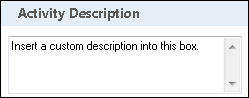Find Entry
This activity finds a Laserfiche entry and makes it available to other activities in your workflow definition. More information. See the tokens this activity produces.
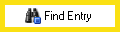
To add this activity to a workflow definition
- Drag it from the Toolbox Pane and drop it in the Designer Pane.
To configure this activity
Select the activity in the Designer Pane to configure the following property boxes in the Properties Pane.
-
Activity Name
Once added to a workflow definition, the default name of an activity can be changed. Providing a custom name for an activity helps you remember the role it plays.
To name an activity
- Add an activity to your workflow by dragging it from the Toolbox Pane and dropping it in the Designer Pane.
- Select the activity in the Designer Pane.
- Under Activity Name in the Properties Pane, replace the default name.
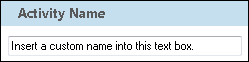
Note: Activity names cannot be the same as any other activity name in the workflow, they cannot be the same as the workflow's name, they must be less than 100 characters, they must contain at least one alphanumeric character, they cannot be "Name," and they cannot be the same as the activity's runtime type (which is usually only an issue with custom activities).
-
Activity Description
Use the Activity Description to provide descriptive text to help you remember the role that the activity plays in the workflow. All activities contain a default description that you can modify while constructing your workflow.
To modify an activity description
- Add an activity to your workflow by dragging it from the Toolbox Pane and dropping it in the Designer Pane.
- Select the activity in the Designer Pane.
- Under
 Activity Description in the Properties Pane, replace the default description.
Activity Description in the Properties Pane, replace the default description.
-
Entry to Find
The Entry To Find property box determines where the Find Entry activity looks for an entry.
Note: If you want to return only a collection of entries, rather than an individual entry, use the Find Entries activity.
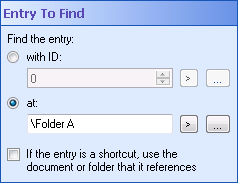
To configure Entry To Find
- Add the Find Entry activity to your workflow definition by dragging it from the Toolbox Pane and dropping it in the Designer Pane.
- Select the activity in the Designer Pane.
- Under Entry To Find in the Properties Pane, determine how you want to find an entry.
- Select with ID.
- Type an ID number, or click the Browse button (ellipsis)
 to browse to an entry with the Browse Laserfiche Entries dialog box. Alternatively, click the Token button (right arrow)
to browse to an entry with the Browse Laserfiche Entries dialog box. Alternatively, click the Token button (right arrow)  to use tokens.
to use tokens. - Select at.
- Type a location path, or click the Browse button (ellipsis)
 to open the Browse Laserfiche Entries dialog box. Alternatively, click the Token button (right arrow)
to open the Browse Laserfiche Entries dialog box. Alternatively, click the Token button (right arrow)  to use tokens. You can only enter a destination within the Laserfiche repository selected in the Connection Profile.
to use tokens. You can only enter a destination within the Laserfiche repository selected in the Connection Profile. - Optional: If the entry you select is a shortcut, you can choose to either return the shortcut or the entry the shortcut references. By default, the activity will return the shortcut, unless you select If the entry is a shortcut, use the document or folder that it references.
To find an entry based on its ID number
All documents, folders and shortcuts stored in a Laserfiche repository are assigned a Laserfiche Entry ID number. If you choose to find an entry based on an ID number, you can change the entry's path and the Find Entry activity will still be able to locate the entry.
To find an entry based on its location in a repository
If you choose this option, the entry must stay at the specified location for the activity to run correctly.
-
Additional Properties
Use the Additional Properties property box to retrieve additional properties about the entry.
Warning: You can retrieve only one event date from a record. If the record has multiple event dates, the events will be ordered according to their assigned dates, and Workflow will retrieve the first date in that order. The ordering happens with blank event dates being first, followed by non-empty event dates going from later dates to earlier dates. For example, if there are multiple events and any of the events has a blank date, Workflow will retrieve a blank date. If there are multiple events and they all have non-empty dates, Workflow will retrieve the latest date among them.
To retrieve additional properties
- Click the Additional Properties property box to load the Select Additional Properties dialog box.
- Select the check box next to each desired property. Selected properties are available to subsequent Workflow activities as tokens.
-
Fields
Use the Fields property box to retrieve field data from the found entry. Configure the Fields to retrieve
-
Reporting Options
Click the Advanced button
 at the top of the Properties Pane to view and configure reporting options.
at the top of the Properties Pane to view and configure reporting options.This advanced property box lets you specify what information about the Find Entry activity will be recorded in the Messages tab and Entries tab of the instance details.
To configure Reporting Options
- Add the Find Entry activity to your workflow definition by dragging it from the Toolbox Pane and dropping it in the Designer Pane.
- Select the activity in the Designer Pane.
- Click the Advanced button
 at the top of the Properties Pane.
at the top of the Properties Pane. - Under Reporting Options , select or clear the following options.
- Report a warning if no entry is found: Select this option to report a warning in the instance details if the activity does not find an entry. Clear this option to not report a warning in this situation. You might not want to report a warning if you expect this activity to not find the entry; for example, if you are only using this activity to check whether an entry exists.
- List entry in workflow instance details: Select this option to add the found entry to the list of entries in the Entries tab of the instance details. If you don't need to know what entry the activity finds (for example, if you are running a maintenance workflow), you can clear this option to not record that information.
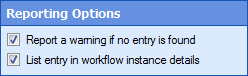
Note: If you have more than one connection profile for your workflow definition, the Connection Profile property box lets you specify which connection profile this activity will use.
The Find Entry activity produces the following tokens.
| Name | Description | Sample Syntax* |
|---|---|---|
| OutputEntry_Name | The name of the found entry. | %(FindEntry_OutputEntry_Name) |
| OutputEntry_Id | The Laserfiche ID number of the found entry. | %(FindEntry_OutputEntry_Id) |
| OutputEntry_Path | The folder path of the found entry. | %(FindEntry_OutputEntry_Path) |
| OutputEntry_FullPath | The folder path of the found entry including the entry's name. | %(FindEntry_OutputEntry_FullPath) |
| OutputEntry_Repository | The repository the found entry is in. | %(FindEntry_OutputEntry_Repository) |
| OutputEntry_Server | The Laserfiche Server that contains the found entry. | %(FindEntry_OutputEntry_Server) |
| OutputEntry_Guid | The GUID (Globally Unique Identifier) of the found entry. | %(FindEntry_OutputEntry_Guid) |
| EntryWasFound | Whether the Find Entry activity found the specified entry. This token can have one of two possible values: True or False. | %(FindEntry_EntryWasFound) |
| OutputEntry_CheckOutComment | The comment associated with the current version of the entry. | %(FindEntry_OutputEntry_CheckOutComment) |
| OutputEntry_CheckedOutBy | The user account that checked out the entry. | %(FindEntry_OutputEntry_CheckedOutBy) |
| OutputEntry_CheckedOutBySID | The Security Identifier of the user account that checked out the entry. | %(FindEntry_OutputEntry_CheckedOutBySID) |
| OutputEntry_ClassificationLevel | The VERS classification level of the entry. | %(FindEntry_OutputEntry_ClassificationLevel) |
| OutputEntry_CreatedBy | The user account that created the entry. | %(FindEntry_OutputEntry_CreatedBy) |
| OutputEntry_CreatedBySID | The Security Identifier of the user account that created the entry. | %(FindEntry_OutputEntry_CreatedBySID) |
| OutputEntry_CreationDate | When the entry was created. | %(FindEntry_OutputEntry_CreationDate) |
| OutputEntry_CutoffCycle | The name of the records management cutoff cycle governing the entry. | %(FindEntry_OutputEntry_CutoffCycle) |
| OutputEntry_CutoffDate | When the record was cut off. | %(FindEntry_OutputEntry_CutoffDate) |
| OutputEntry_CutoffEligibility | When the record become eligible for cutoff. | %(FindEntry_OutputEntry_CutoffEligibility) |
| OutputEntry_CutoffInstruction | The name of the records management cutoff instruction that governs the found entry. | %(FindEntry_OutputEntry_CutoffInstruction) |
| OutputEntry_CutoffInstructionType | The type of cutoff instruction. | %(FindEntry_OutputEntry_CutoffInstructionType) |
| OutputEntry_ParentID | The Laserfiche ID number of the parent folder containing the found entry. | %(FindEntry_OutputEntry_ParentID) |
| OutputEntry_ElectronicFileLastModifiedDate | When the electronic file associated with the document was last modified. | %(FindEntry_OutputEntry_ElectronicFileLastModifiedDate) |
| OutputEntry_ElectronicFileSize | The file size of the electronic file associated with the document. | %(FindEntry_OutputEntry_ElectronicFileSize) |
| OutputEntry_EntryLockType | Specifies whether the found entry is currently locked. | %(FindEntry_OutputEntry_EntryLockType) |
| OutputEntry_EventDate | The set event date on a record. If a record has multiple events, Workflow still retrieves only one date. | %(FindEntry_OutputEntry_EventDate) |
| OutputEntry_Extension | The file extension of the electronic file. | %(FindEntry_OutputEntry_Extension) |
| OutputEntry_FilingDate | The filing date of the found entry, if the found entry is under records management. | %(FindEntry_OutputEntry_FilingDate) |
| OutputEntry_FinalDispositionAction | The final disposition action type on the retention schedule governing the found entry. | %(FindEntry_OutputEntry_FinalDispositionAction) |
| OutputEntry_FinalDispositionDate | The final disposition date on the found entry. | %(FindEntry_OutputEntry_FinalDispositionDate) |
| OutputEntry_Geography | The geography object associated with the entry. | %(FindEntry_OutputEntry_Geography) |
| OutputEntry_GeographyText | The human-readable description of the geography object associated with the entry. This is a string assigned by the user. | %(FindEntry_OutputEntry_GeographyText) |
| OutputEntry_HasSubfolders | Indicates whether the found entry contains subfolders. | %(FindEntry_OutputEntry_HasSubfolders) |
| OutputEntry_HasDocumentRelationships | Indicates whether the found entry contains document relationships. | %(FindEntry_OutputEntry_HasDocumentRelationships) |
| OutputEntry_HasElectronicDocument | Indicates whether the found entry is associated with an electronic file. | %(FindEntry_OutputEntry_HasElectronicDocument) |
| OutputEntry_HasImage | Specifies whether the found entry is a document that contains image pages. | %(FindEntry_OutputEntry_HasImage) |
| OutputEntry_HasLocations | Indicates whether the document text is linked to locations on page images. | %(FindEntry_OutputEntry_HasLocations) |
| OutputEntry_HasSubfolders | Indicates whether the found entry has subfolders. | %(FindEntry_OutputEntry_HasSubfolders) |
| OutputEntry_HasTags | Indicates whether the found entry has assigned tags. | %(FindEntry_OutputEntry_HasTags) |
| OutputEntry_HasText | Indicates whether the found entry contains text pages. | %(FindEntry_OutputEntry_HasText) |
| OutputEntry_HasThumbnails | Indicates whether the found entry contains thumbnail images. | %(FindEntry_OutputEntry_HasThumbnails) |
| OutputEntry_HitCount | The number of context hits. | %(FindEntry_OutputEntry_HitCount) |
| OutputEntry_IsCheckedOut | Indicates whether the found entry is currently checked out. | %(FindEntry_OutputEntry_IsCheckedOut) |
| OutputEntry_IsClosed | Indicates whether the found entry is a record that is closed. | %(FindEntry_OutputEntry_IsClosed) |
| OutputEntry_IsCutoff | Indicates whether the found entry is a record that is cutoff. | %(FindEntry_OutputEntry_IsCutoff) |
| OutputEntry_IsDispositioned | Indicates whether the found entry is a record that is in final disposition. | %(FindEntry_OutputEntry_IsDispositioned) |
| OutputEntry_IsFrozen | Indicates whether the found entry is a record that is currently under hold. | %(FindEntry_OutputEntry_IsFrozen) |
| OutputEntry_IsIndexed | Indicates whether the found entry is indexed. | %(FindEntry_OutputEntry_IsIndexed) |
| OutputEntry_IsinRecordSeries | Indicates whether the found entry is in a record series. | %(FindEntry_OutputEntry_IsinRecordSeries) |
| OutputEntry_IsLatestVersion |
Indicates whether the found entry is the highest position in a document link group. Note: This value defaults to True for documents that are not in a link group. |
%(FindEntry_OutputEntry_IsLatestVersion) |
| OutputEntry_IsSigned | Indicates whether the found entry contains a digital signature. | %(FindEntry_OutputEntry_IsSigned) |
| OutputEntry_IsVersionControlled | Indicates whether the found entry is under version control. | %(FindEntry_OutputEntry_IsVersionControlled) |
| OutputEntry_IsVitalRecord | Indicates whether the found entry is a record that is marked as vital. | %(FindEntry_OutputEntry_IsVitalRecord) |
| OutputEntry_LastModifiedBy | The user account that last modified the found entry. | %(FindEntry_OutputEntry_LastModifiedBy) |
| OutputEntry_LastModifiedBySID | The SID of the user account that last modified the found entry. | %(FindEntry_OutputEntry_LastModifiedBySID) |
| OutputEntry_LastModifiedDate | The last modified date of the found entry. | %(FindEntry_OutputEntry_LastModifiedDate) |
| OutputEntry_LastReviewDate | The last time that a vital record was reviewed. | %(FindEntry_OutputEntry_LastReviewDate) |
| OutputEntry_LatestVersionNumber | The latest version number of a document under version control. | %(FindEntry_OutputEntry_LatestVersionNumber) |
| OutputEntry_LinkGroupNumber | The ID of the link group that found entry belongs to. | %(FindEntry_OutputEntry_LinkGroupNumber) |
| OutputEntry_Location | The current location of the found record. | %(FindEntry_OutputEntry_Location) |
| OutputEntry_LocationID | The ID of the current location of the found record. | %(FindEntry_OutputEntry_LocationID) |
| OutputEntry_LockedBy | The user account that has a lock on the document. | %(FindEntry_OutputEntry_LockedBy) |
| OutputEntry_LockedBySID | The SID of the user account that has a lock on the document. | %(FindEntry_OutputEntry_LockedBySID) |
| OutputEntry_MimeType | The MimeType of the electronic file associated with the document. | %(FindEntry_OutputEntry_MimeType) |
| OutputEntry_NextReviewDate | When the vital record is next due for review. | %(FindEntry_OutputEntry_NextReviewDate) |
| OutputEntry_OCRedPages | The number of OCRed pages in the document. | %(FindEntry_OutputEntry_OCRedPages) |
| OutputEntry_OwnerName | The user account that is marked as the owner of the document. | %(FindEntry_OutputEntry_OwnerName) |
| OutputEntry_OwnerSID | The user account that is marked as the owner of the document. | %(FindEntry_OutputEntry_OwnerSID) |
| OutputEntry_PageCount | The number of pages in the found document. | %(FindEntry_OutputEntry_PageCount) |
| OutputEntry_CheckOutComment |
The check out comment if the found entry is currently checked out. |
%(FindEntry_OutputEntry_CheckOutComment) |
| OutputEntry_RecordFolderId | The entry ID of the record folder that contains the found entry. | %(FindEntry_OutputEntry_RecordFolderId) |
| OutputEntry_Relevance | The Laserfiche Full-Text Search Engine's relevance score for a found entry. | %(FindEntry_OutputEntry_Relevance) |
| OutputEntry_RetentionSchedule | The Retention Schedule governing a record. | %(FindEntry_OutputEntry_RetentionSchedule) |
| OutputEntry_ReviewandUpdateCyclePeriod | The review cycle that governs a vital record. | %(FindEntry_OutputEntry_ReviewandUpdateCyclePeriod) |
| OutputEntry_Security | The allowed entry access rights for the user that is doing the search. | %(FindEntry_OutputEntry_Security) |
| OutputEntry_SeriesCode | The record series code. This value only returns on the actual record series. | %(FindEntry_OutputEntry_SeriesCode) |
| OutputEntry_ShortcutTargetID | The entry ID of the target of a shortcut. | %(FindEntry_OutputEntry_ShortcutTargetID) |
| OutputEntry_ShortcutTargetType | The entry type of the target of a shortcut. | %(FindEntry_OutputEntry_ShortcutTargetType) |
| OutputEntry_SignatureCount | The number of digital signatures on the document. | %(FindEntry_OutputEntry_SignatureCount) |
| OutputEntry_TemplateColor | The color of the template that is assigned to the found entry. | %(FindEntry_OutputEntry_TemplateColor) |
| OutputEntry_TemplateId | The ID of the template that is assigned to the found entry. | %(FindEntry_OutputEntry_TemplateId) |
| OutputEntry_TemplateName | The name of the template that is assigned to the found entry. | %(FindEntry_OutputEntry_TemplateName) |
| OutputEntry_TotalDocumentSize | The sum of the sizes of all parts of the found Laserfiche document (images, text, electronic file). | %(FindEntry_OutputEntry_TotalDocumentSize) |
| OutputEntry_Type | Whether the found entry is a record series, folder, or document. | %(FindEntry_OutputEntry_Type) |
| OutputEntry_Volume | The name of the Laserfiche volume that contains the pages of the found document. | %(FindEntry_OutputEntry_Volume) |
| OutputEntry_VolumeId | The ID of the Laserfiche volume that contains the pages of the found document. | %(FindEntry_OutputEntry_VolumeId) |
*The "Find Entry" portion of the syntax changes to match the activity's name as specified in the Activity Name property box. Note that all non-alphanumeric characters, except underscores, are removed from the name. For example, if you rename the activity Get Resume #1, the syntax for the OutputEntry_Id token will be %(GetResume1_OutputEntry_Id).