Storage
When you have finished reviewing and revising processed documents, you can send them to a Laserfiche repository. You can send one document at a time, a folder full of documents, or all the documents you have scanned. Storing a document in Laserfiche means that a document will be created in the repository with the name, folder path, and metadata specified in Quick Fields. These settings will be assigned during processing according to the settings for the document class. You can change them during Revision before storing the documents to Laserfiche. Processes can also be set to apply during storage. In this case, you will see the results of the processes once the documents are in Laserfiche.
Note: Documents sent to a Laserfiche repository cannot be recalled. However, they can be processed through Quick Fields again using the Laserfiche Capture Engine scan source.
Note: If a document by the same name already exists in the Laserfiche repository, the situation will be handled according to the settings for the document class.
To send an individual document:
- Select the document in the Document Revision Pane.
- In the bottom of the Tasks Pane, under More Options, click Store
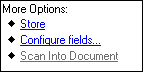 .
.
To send all documents from a folder
- Select the folder in the Document Revision Pane.
- In the Tasks Pane, under More Options, click Store.
To store all documents
- Click the Store All button
 on the toolbar or
on the toolbar or - From the Action menu, select Store All.
Note: Quick Fields can also be configured to send documents to Laserfiche immediately upon scanning, bypassing the Revision stage altogether. It can also store documents in Laserfiche at a scheduled time, which is useful for storing documents after hours when more server and network resources are available. These selections are available from the Options dialog box.