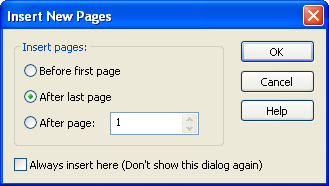One or more pages can be copied from one document into a different document, but pages cannot be copied again into their own document.
To copy a page
![]() In the Laserfiche Windows client
In the Laserfiche Windows client
Note: The order in which you select pages does not matter; copied pages will retain the general sequence in which they appear in the source document. However, once you have copied the desired pages, you can rearrange them so that they appear in the proper order.
To copy all of a document's pages to another document
![]() In the Laserfiche Windows client
In the Laserfiche Windows client
Related Topics
- Working with Image Pages and Thumbnails
- Moving Pages Within a Document
- Moving Pages Between Documents
- Inserting New Pages
- Copying Part of an Image
- Rotating an Image
- Scanning into an Existing Document
- Annotations
- Laserfiche Scanning
- Importing Images
- Generating Pages from Electronic Documents
- Image Page