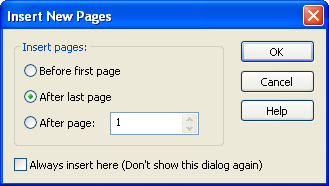Moving Pages Between Documents
You can move pages from one document to anywhere in another document.
Note: To move all pages from one document to another, you can merge the documents together. For more information, see Merging Documents.
To move pages from one document to another
 In the Laserfiche Windows client
In the Laserfiche Windows client
- Open the document you want to move pages from.
- Make sure the Thumbnails Pane is visible.
- Without closing the document viewer, return to the Folder Browser. Make sure the document you want to move the pages to is visible in the Folder Browser.
- Return to the document viewer and select the thumbnails of the pages you want to move.
- Drag the thumbnail(s) on top of the new document in the Folder Browser or select Cut from the Edit menu, select the document you want the pages added to, and select Paste from the Edit menu.
- In the
 Insert
New Pages
dialog box, determine where the pages will be inserted into the document. Click OK.
Insert
New Pages
dialog box, determine where the pages will be inserted into the document. Click OK.
 In the Laserfiche web client
In the Laserfiche web client
- Open the document you want to move pages from.
- Make sure the Thumbnails Pane is visible.
- Without closing the document viewer, return to the Folder Browser. Make sure the document you want to move the pages to is visible in the Folder Browser.
- Return to the document viewer and select the thumbnails of the pages you want to move.
- Drag the thumbnail(s) on top of the new document in the Folder Browser or select Cut from the Edit menu, select the document you want the pages added to, and select Paste from the Edit menu.
- In the Insert
New Pages
dialog box, determine where the pages will be inserted into the document. Click OK.
Note: The order in which you select pages does not matter;
moved pages will retain the general sequence in which they appear in
the source document. However, once you have moved the desired pages,
you can rearrange them so they appear in the proper order.
Related Topics
![]() In the Laserfiche Windows client
In the Laserfiche Windows client