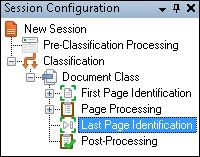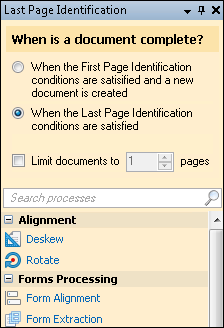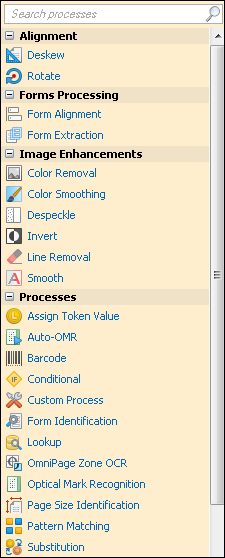Configuring a Last Page Identification Process
Each process that can be used for Last Page Identification has its own set of properties. When configuring a Last Page Identification process, you will need to determine which properties a page must match to be identified as the last page of a document— these are the identification conditions. When a page meets these conditions, it will be defined as the last page of the document.
Note: Ensure When the Last Page Identification conditions are satisfied is selected under Last Page Identification in order to access the configurable processes.
Note: If the Last Page Identification process depends on the results of some other process, you will need to configure that process first.
Example: Text Identification examines the text associated with a page. If text is not already associated with the pages you will scan, you will need to configure OCR or Text Extraction in Pre-Classification Processing or Page Processing to generate the text.
Example: Token Identification examines the tokens associated with a page. Configure processes that generate tokens in Pre-Classification Processing, First Page Identification, Page Processing, Last Page Identification, or Post-Processing to use their values in Token Identification.
To configure a process in Last Page Identification
- In the Session Configuration Pane, select the Last Page Identification stage under the
 name of the document class the documents will be assigned to.
name of the document class the documents will be assigned to. - In the Tasks Pane,
 select if you want the document to be defined as complete when the First Page Identification conditions are satisfied or when the Last Page Identification conditions are satisfied. You can also select when a certain number of pages have been assigned to a document. The following steps assume you select when the Last Page Identification conditions are satisfied.
select if you want the document to be defined as complete when the First Page Identification conditions are satisfied or when the Last Page Identification conditions are satisfied. You can also select when a certain number of pages have been assigned to a document. The following steps assume you select when the Last Page Identification conditions are satisfied. - Select the
 name of the process.
name of the process. - Configure the properties of the process. For more information, use the wizard and the help files for that process.
- When you encounter the Identification Condition property, follow the steps described in the Identification Conditions section of the help files.
- Optional: To test the configuration, select Test Processes or Test Current Process. For the best results, add a custom sample page before testing. Adjust and test until you are satisfied with the results.
Note: You will not be able to add, drag, or copy and paste processes to the Last Page Identification stage unless When the Last Page Identification conditions are satisfied is selected in the Tasks Pane. The stage itself will not expand for configuration without having this option selected.
Note: Last Page Identification tokens will not be available outside of the Last Page Identification stage.